The DIMES Agent does not run until logged in on Windows Vista and later due to UAC as the Windows service, although installed, is blocked automatically by the operating system.
There is still a way to make sure the Agent loads at system start, however: by running it as a scheduled task.
Note: The agent is unable to interact with the desktop so you will not be able to view statistics or change settings once running (but you can through the website). It will run in the background only. Also, on Windows 7 at least, you cannot stop the task once it is running unless you kill it.
Once installed, delete the shortcut from the Startup folder as it is no longer needed, and will probably cause problems later on.
Open the DIMES Agent with the Start Menu shortcut if it hasn't loaded already and input your user details.
Close the DIMES Agent.
Then, open Scheduled Tasks in the Control Panel.
Select Action and Create Task...
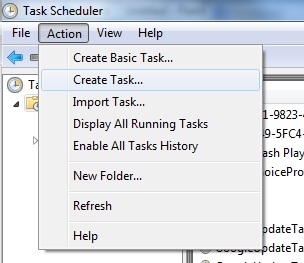
Once the window is open you can give the task a name that makes sense (such as DIMES).

Change User or Group... should be changed to SYSTEM and Run with highest privileges must be ticked. UAC blocks DIMES from running because it needs higher privileges to create raw sockets in order to ping.
Next select the Triggers tab and click on New...
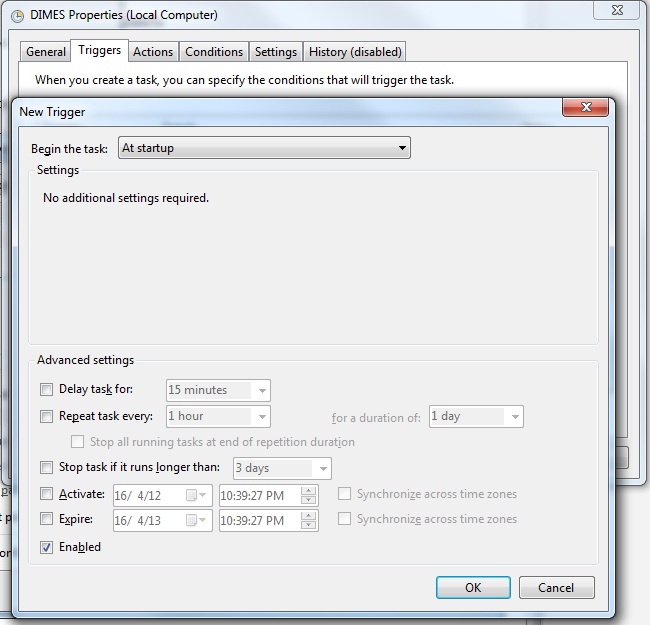
From the Begin the task drop-down select At startup.
Enabled should already be ticked but make sure it is and click OK.
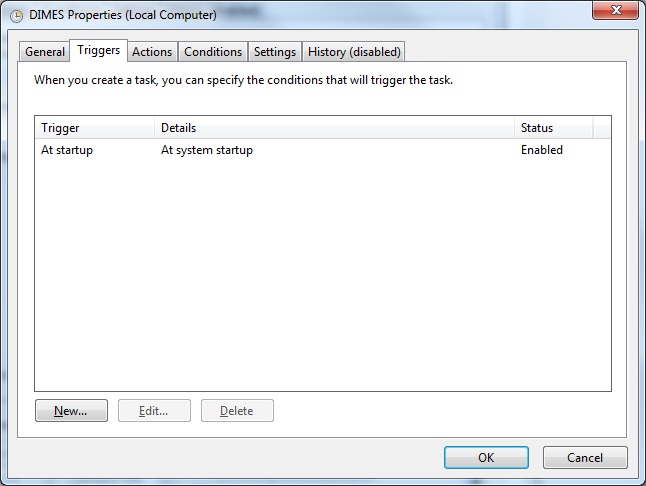
Next select the Actions tab and click on New...
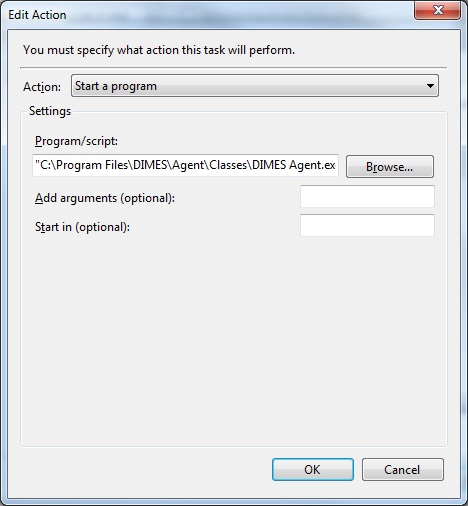
Select Start a program from the Action drop-down.
Click Browse... and navigate to the DIMES Agent executable.
Click OK.
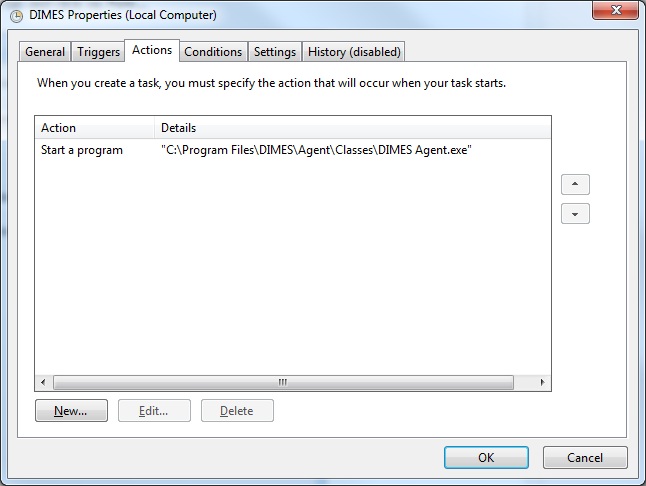
That should be it! There are other options you can play with if you need to but once you're done click OK.
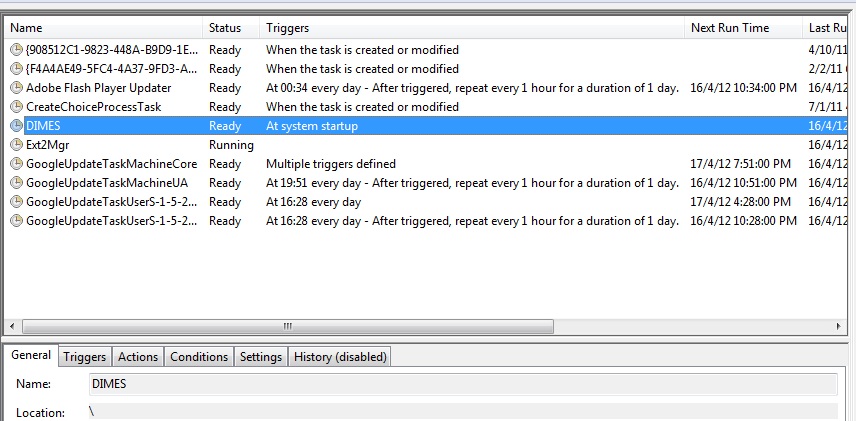
Now all you need to do is start it by selecting Run from the Actions menu.
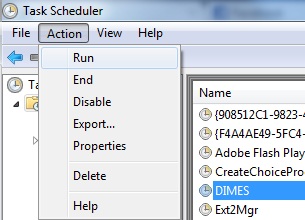
You can check that the DIMES Agent is running by looking at the Task Manager (you'll need to click on Show processes for all users as it will be running under the SYSTEM account).
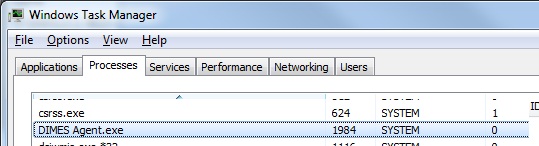
Or by checking your account statistics, although these take a little while to update.
If you're pedantic, like me, you could always use Wireshark to make sure the pings are going out.
There is still a way to make sure the Agent loads at system start, however: by running it as a scheduled task.
Note: The agent is unable to interact with the desktop so you will not be able to view statistics or change settings once running (but you can through the website). It will run in the background only. Also, on Windows 7 at least, you cannot stop the task once it is running unless you kill it.
Once installed, delete the shortcut from the Startup folder as it is no longer needed, and will probably cause problems later on.
Open the DIMES Agent with the Start Menu shortcut if it hasn't loaded already and input your user details.
Close the DIMES Agent.
Then, open Scheduled Tasks in the Control Panel.
Select Action and Create Task...
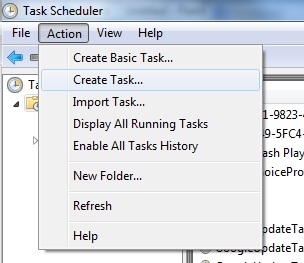
Once the window is open you can give the task a name that makes sense (such as DIMES).

Change User or Group... should be changed to SYSTEM and Run with highest privileges must be ticked. UAC blocks DIMES from running because it needs higher privileges to create raw sockets in order to ping.
Next select the Triggers tab and click on New...
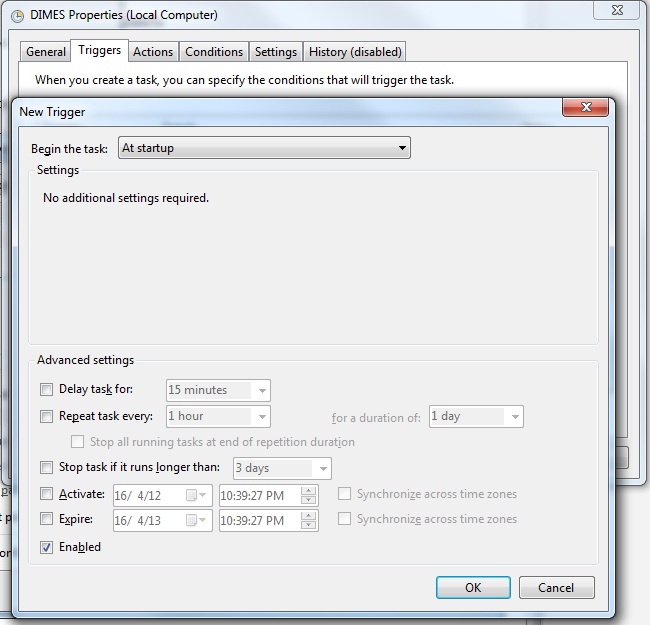
From the Begin the task drop-down select At startup.
Enabled should already be ticked but make sure it is and click OK.
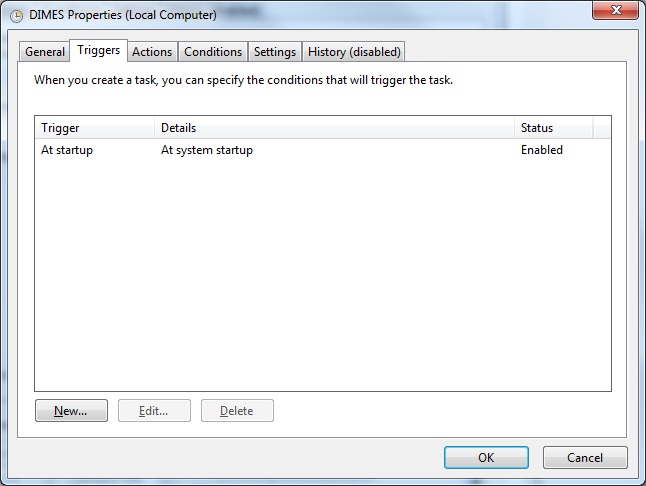
Next select the Actions tab and click on New...
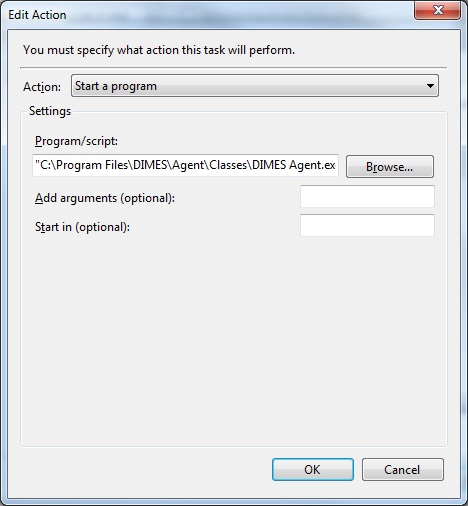
Select Start a program from the Action drop-down.
Click Browse... and navigate to the DIMES Agent executable.
Click OK.
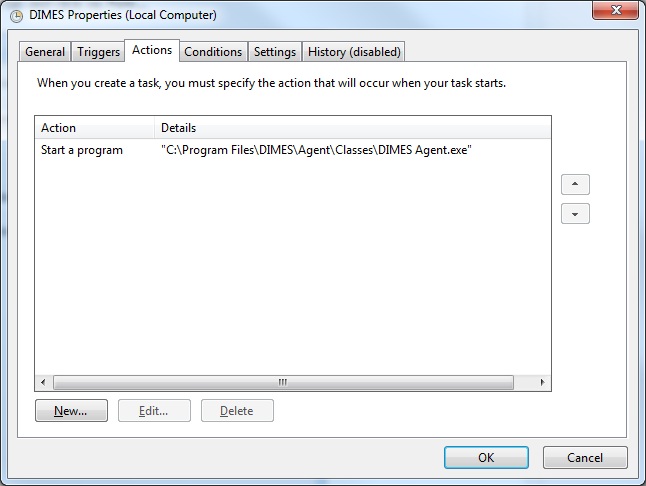
That should be it! There are other options you can play with if you need to but once you're done click OK.
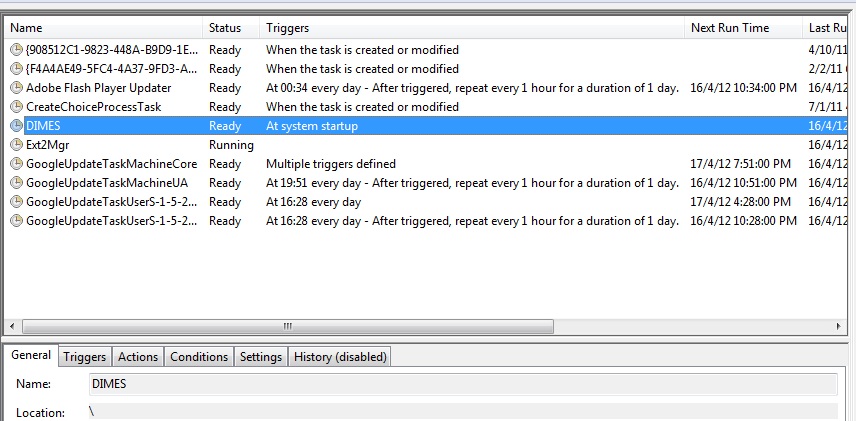
Now all you need to do is start it by selecting Run from the Actions menu.
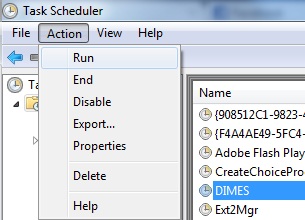
You can check that the DIMES Agent is running by looking at the Task Manager (you'll need to click on Show processes for all users as it will be running under the SYSTEM account).
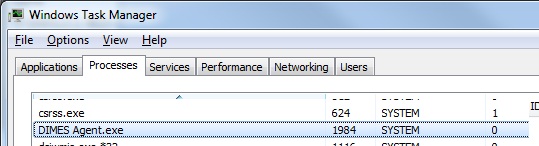
Or by checking your account statistics, although these take a little while to update.
If you're pedantic, like me, you could always use Wireshark to make sure the pings are going out.

No comments :
Post a Comment