Everyone loves polls. It's just a fact. YouTube know this so they have introduced Poll Cards to creators.

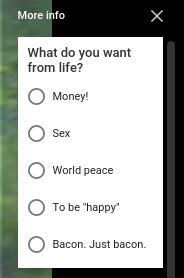
Cards are interactive elements that slide into view during a YouTube video which prompts a user to interact in one of a number of ways. You can use a Card to:
- Promote a video or playlist
- Promote a channel
- Ask users to take part in a poll
- Link to an approved website
- Ask users to donate to a non-profit
- Beg for money
Unless you're using an overbearing adblock, you'll see them in the video that you're watching.
This, of course, allows users to give you quick feedback where they might not be able to use the comments section, such as when the video is embedded into another site or a third-party application, assuming the application can handle them; or if they just can't be bothered to scroll down a bit. It offers the user an easy way to interact.
The cards can be updated at any time to ask a different set of questions. The video, of course, cannot without uploading a whole new video, bar simple editing like video quality. If you add your own comment asking questions it could be buried under the avalanche of xenophobic bilge that always fills a YouTube comments thread. This way your question will be seen.
You can change your answer too, should you choose the wrong option the first time.
If you're a creator in good standing it is incredibly easy to add a Poll Card.
From your My Videos click on the drop-down menu next to the video you want to add a card to and select Cards.
Once you're in there, pick the position of the video where you want your teaser to appear then click Add card. From there you can select Poll and fill in the details. It is a very simple interface: there's no room for confusion.
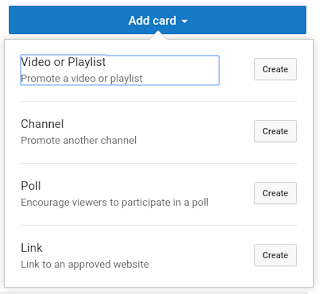
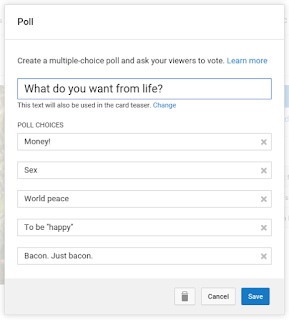
Click Save and it's done! You can click on the little i to see your new Poll card. Lush.






No comments :
Post a Comment